Creating the Offset Field within MapForm
The first step is to specify the text to be searched for by clicking the  button on the toolbar. You will be prompted for a name for the field. In this example, we will use “Total_1”. After entering the name, the following dialog appears:
button on the toolbar. You will be prompted for a name for the field. In this example, we will use “Total_1”. After entering the name, the following dialog appears:
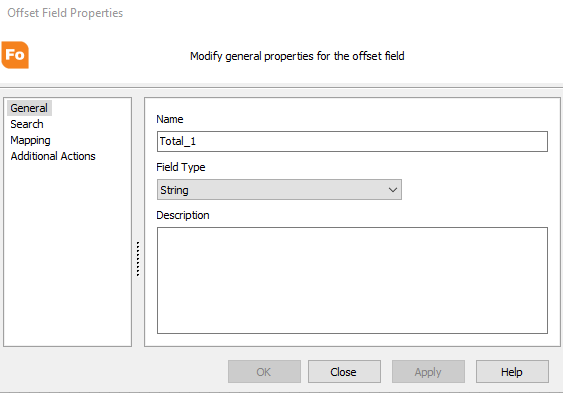
To find the desired text field, enter the text to be searched for (case sensitive), then enter the range of rows and columns to search between. We will enter “TOTAL” as the text to search for and provide the row and column information.
Note: Searching for text strings is case sensitive.
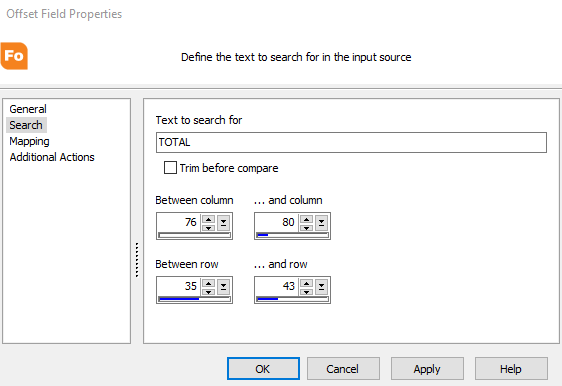
In this example, the column range for “TOTAL” will always be between 76-80 and the row range where this data will be printed will fall between rows 35-43 (depending on how many rows of data the report may produce).
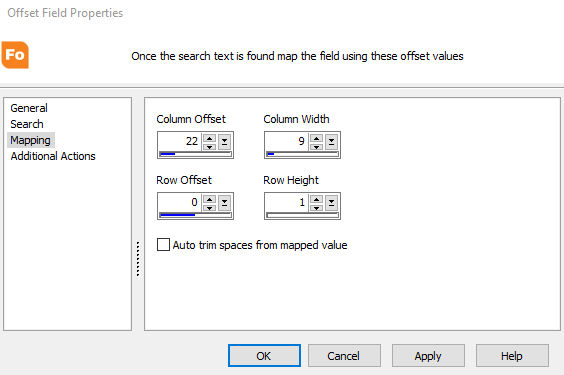
The associated data field (1,232.00) is located 22 columns from the beginning of the word “TOTAL”, is 9 columns wide, and is on the same row as “TOTAL”.